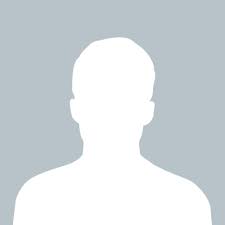jaydeep
answered Apr 27 '23 00:00
If you're experiencing an issue with a PrestaShop 1.7 module throwing a reset exception, it could be due to a compatibility issue between the module and PrestaShop.
Here are a few steps you can take to try and resolve the issue:
Make sure that the module is compatible with your version of PrestaShop. Check the module documentation or contact the module developer to confirm compatibility.
Check if there are any updates available for the module. If there are, update the module to the latest version.
Disable the module and check if the issue still occurs. If the issue goes away, the module is likely the cause of the problem.
Check the error logs in your PrestaShop installation to see if there are any more details about the exception that was thrown. This can help you narrow down the cause of the issue.
Try increasing the PHP memory limit for your installation. In some cases, a reset exception can occur due to running out of memory.
If none of these steps resolve the issue, consider contacting a PrestaShop developer or the module developer for further assistance.
Note that in some cases, a reset exception can be caused by conflicts between modules or with other custom code. Make sure to test the module on a fresh installation of PrestaShop with no other custom code or modules installed to see if the issue persists.
jagdish.r.radadiya@gmail.com
How to override prestashop core files
Overriding PrestaShop core files is generally not recommended, as it can lead to compatibility issues and make it difficult to upgrade your PrestaShop installation in the future. However, if you need to make changes to core files, there is a way to do so without modifying the original files.
To override PrestaShop core files, you can follow these steps:
Create a new file with the same name and directory structure as the file you want to override. For example, if you want to override the "/classes/Tools.php" file, create a new file named "/override/classes/Tools.php".
In the new file, define a class that extends the original class. For example, if you want to override the "Tools" class, you can define a new class named "ToolsOverride" that extends the "Tools" class.
In the new class, override the methods that you want to modify. You can add new functionality or modify the existing functionality as needed.
Enable the override feature in your PrestaShop back office by going to "Advanced Parameters" -> "Performance" and setting the "Disable all overrides" option to "No".
Clear your PrestaShop cache by going to "Advanced Parameters" -> "Performance" and clicking on the "Clear cache" button.
With these steps, your new class will override the original class in PrestaShop, and you can modify its functionality without modifying the original files.
Note that it's important to be cautious when overriding core files, as it can have unintended consequences and make it difficult to upgrade your PrestaShop installation in the future. Always test your changes thoroughly and make sure to document any modifications you make.
- how to check RAM size on Linux ?
- how to check hard disk size at linux ?
- Firebase : Is there any way where i can connect to Firebase database with Php scripts?
- Error: could not find react-redux context value; please ensure the compo nent is wrapped in a <Provider>
- Unable to resolve dependency tree error when installing @expo/webpack-config